Go Back
CleanChat Discord Bot
Dear everyone.
CleanChat has reached End-Of-Life, and has been discontinued/'shut down' as of February 12th 2022.
Thanks to everyone who used CleanChat.
CleanChat is not available as a self-hosted service. CleanChat AutoClearChannel is however still available, but will not recieve software updates. Download links here: [CleanChatAutoClearChannel]
This website will stay online purely for archival reasons.
For more information about why CleanChat was discontinued, please refer to my Discord: https://discord.gg/QzGnuvy , or by reading the attached document.
CleanChat is a Discord Bot. Its main purpose is to keep other Discord Bots quiet in chat. For those of you who don't know what Discord is, it can best be described as a modern-day IRC service.
The bots main feature is clearing the initial command, so that only the bots message remain. See an example below:
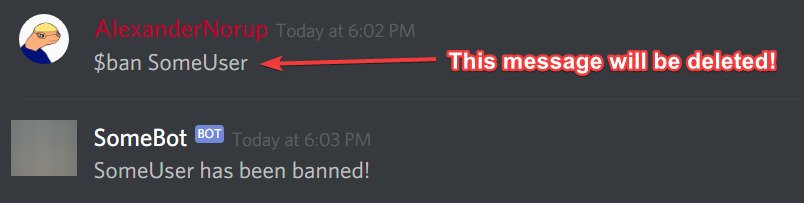
CleanChat can however be configured in various ways. You can for example set a delay so CleanChat waits a certian amount of time before she deletes the message. It is also possible to configure CleanChat to delete the bot's message, along with the initial message. In the newer updates, you can create "CommandChannels". This is text-channel where only commands are allowed. And of course: Let's not forget the purge and purgeChat commands, that make it possible to delete tons of messages at once. These are just a few of the things CleanChat is able to do. Below you'll find a command list, that explains each and every command in great detail.
Like it? Add CleanChat to your server today!
Click here to add CleanChat to your server!!Did you know? CleanChat is already in: , and she's growing rapidly
Already a CleanChat user? Help support CleanChat's development and server costs here:
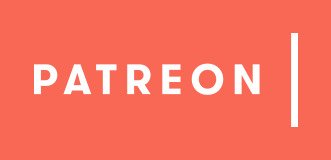
And remember to give a HUGE thanks to the people who already supported the development and helped make CleanChat free!
Video Tutorial
Below is a tutorial video to get started using CleanChat. It will breifly explain how CleanChat works, and demonstrate how to setup a bot, and how to edit a few settings.
Psstt.. If you don't like tutorial videoes, I've put a text-version of the video below!Get started with CleanChat
If you've seen the video above, there's no reason to read this, as this is simply a text version of the video.
To get started with CleanChat, you first have to add CleanChat to your server. You can only add CleanChat to your server if you you're either an administrator, have created the server or have the 'Manage Server' permission. If you have one or more of these permissions, you're ready to go! Click the link above the YouTube video to add CleanChat to your server. Once she's on the server, there should automatticly have been created a role for CleanChat with the required permissions. Once CleanChat is on your server, you're ready to set her up.
First you have to register the other bots you're using on your server. Let's imagine you had a bot on your server called ExampleBot, and it's prefix was $. (A prefix is the character, or sequense of characters you put in front of commands). To register ExampleBot, you'd do:
@CleanChat addbot @ExampleBot $
Once you have executed this command, CleanChat should tell you that it's working. Now you can try it out. Try executing a command from your registered bot. If your message disappears once you've sent it, CleanChat is setup correctly.
Now what? Well, you can customize how CleanChat works by using settings! There are a bunch available, and they can all be found in the Commands-section. Let's try one of them out. Let's say you wanted to make so CleanChat delete the bot's message along with the user's message. To accomplish this, we have to use the 'deletebotmsg' command. If we look in the command-list below, we'll see that the deletebotmsg command has this syntax:
@CleanChat deletebotmsg <@Bot> <true | false>
So we just have to write @CleanChat deletebotmsg, and then tag the bot and either supply true or false. We want to enable this setting, so we would obviously use true. Let's do it!
@CleanChat deletebotmsg @ExampleBot true
When that command has been executed, CleanChat should send you a DM telling you that it's enabled. Hurray!
Once again, all settings that are available can be found below. With each setting, you'll also find a syntax, and an example of the command executed correctly!
Now, the last thing you may want to know is the botlist command. It's a very simple command that will list all bots registered, along with what settings are applied. It's very nice if you've forgotten what bots/settings you've set. To use the command, simply do:
@CleanChat botlist
That should at least get you started with CleanChat. I hope she'll be useful!
"I've done exactly is you said, but it doesn’t work"That’s unfortunate. Here's a few things to try before asking for help:
- Check if CleanChat has the required permissions. She should at least have 'Send messages', and 'Manage Messages'. If she has a role with the right permissions and it still doesn’t work, check the channel-permissions in the channel you're trying to use CleanChat. Some people have problems where the channel-permissions overwrite the role permissions.
- Enable the 'disableMessageTimeout' setting for the bot.
- Enable the 'autodeletebot' setting for the bot.
If you've tried these things, and it still doesn’t work, join my support server, and ask for help. It's available at the bottom of the page.
"I don't care about the bot thingy, I just want my chat cleared!"Okay then. You can use the 'purge' and 'purgechat' commands to clear your chat. The 'purge' has a limit of 100 messages per execution, but the 'purgechat' will clear an entire channel at once. Find the command syntax below.
Webhooks
CleanChat also has the possibility of working with webhooks. Webhooks are bot-like 'users' you can have talking in your chat. There are some differences between a 'bot' and a 'webhook', which makes configuring webhooks different from configuring bots. This is because 'webhooks' aren't treated as a normal user like a bot is. A bot can have roles, permissions, can be DM'ed and most importantly: can be @mentioned. A webhook however cannot do this, which makes the whole difference.
Because of that, not all features from CleanChat can be applied to webhooks. The only setting you can use, is the deletemsgdelay setting.
In this section, you'll learn how to set a deletion delay on a webhook (so CleanChat automatticly deletes the webhook message after x-seconds). This guide only works with webhooks!
Please note that CleanChat can only work with Webhooks, if she has the Manage Webhooks permission!First of, you obviously want to create the webhook on your server. You then need to find the Webhook-id. There's 2 ways of find this:
You can read it directly from the Webhook URL (the part highlighted)
https://discordapp.com/api/webhooks/157894225151613210/x-884UbHYsPjn-dQR3CEf5YYBCSiFpXMKrWCx3f3yzTS6Ihk4s514uKcFq6r-_vLbDpw The second option, is to use the new 'webhooks'-command. It looks like this:
@CleanChat webhooks
Using that command will return a list of webhooks, and their respective ID.
Once you know your webhook's ID, you're ready to set a delay. Unlike bots, you do not have to "register" a webhook, like you need to register a bot. You simply use the "deleteMsgDelay" setting with the ID instead of the @mention.
If we for example wanted a webhooks messages to be deleted after 10 seconds, and our webhook ID was 157894225151613210, you'd do:
@CleanChat deletemsgdelay 157894225151613210 10s
Once you do that, CleanChat will ackknowlegde that you registered a webhook. This will take up one of your "bot"-spaces in your server limits.
To remove the webhook again, you simply set the deletion delay to 0. So if you wanted to remove a webhook, you could do:
@CleanChat deletemsgdelay 157894225151613210 0
And it would be removed. Alternatively, you can use the "cleanbots" command to simply remove all webhooks!
Test your configurationPaste the Webhook URL in the textbox below and press 'Send!'. We'll send a message to that webhook, so you can test it out! We do not store any information from this field!!
AutoClearChannel
In CleanChat update 1.9 the Patreon-only feature: AutoClearChannel was removed from the main bot. The feature would delete messages in a text-channel after a specefied time.
The feature was very popular, but it unfortionatly had to be removed from the hosted bot because it made CleanChat globally unstable. More about that, and the troubles/dilemmas I had from the AutoClearChannel feature in my public Patreon post about the subject: Patreon Post
In order to justify removing the bot, I decided to make the feature into it's own free self-hosted bot. There will also be a paid hosted version available, for those you cannot host their own bot.
See more about the self-hosted bot here, and how to download and run it:
More information and Download links hereCommands
Below you'll find a long list of commands. If you click on a command, you'll be taken to an explanation of that command, along with use cases for set command.
All commands need the prefix: @CleanChat#5845 (Just tag the bot)
This means you have to put @CleanChat#5845 in front of every command, before it works!
For further explanation of the commands, please visit the website from a computer.
Please wait while we're downloading the results
Need more help?
Join the support server where you can ask the developer directly for help. Please understand that he may not help immediately, as the developer also has a real life. But stay on the server, and he will be sure to @mention you when he replies you.
 CleanChat Avatar
CleanChat Avatar